Last week, the Obsidian team shipped arguably its most anticipated feature ever to every single Obsidian user.
As of last Monday, when version 1.9.10 was released, Obsidian Bases is now available to everyone 🎉
(If you're not sure what Bases are, think Notion-style database features inside your vault using plain text files.)
Personally, I think the Bases core plugin is a game-changer for Obsidian. So this week, I thought I’d share a few of the ways I’m using it to help you grok how it might be useful for your own PKM system.
On This Day Journal Entries
I’ve always wanted to have a list of journal entries for a specific day from previous years embedded in my Daily Note (I loved this feature back when I used Day One). I tried to create this earlier using Dataview, but it was kind of a pain, and I never liked how it turned out.
But I was able to figure it out using Bases and tweak it exactly the way I wanted it. Here’s what it looks like:
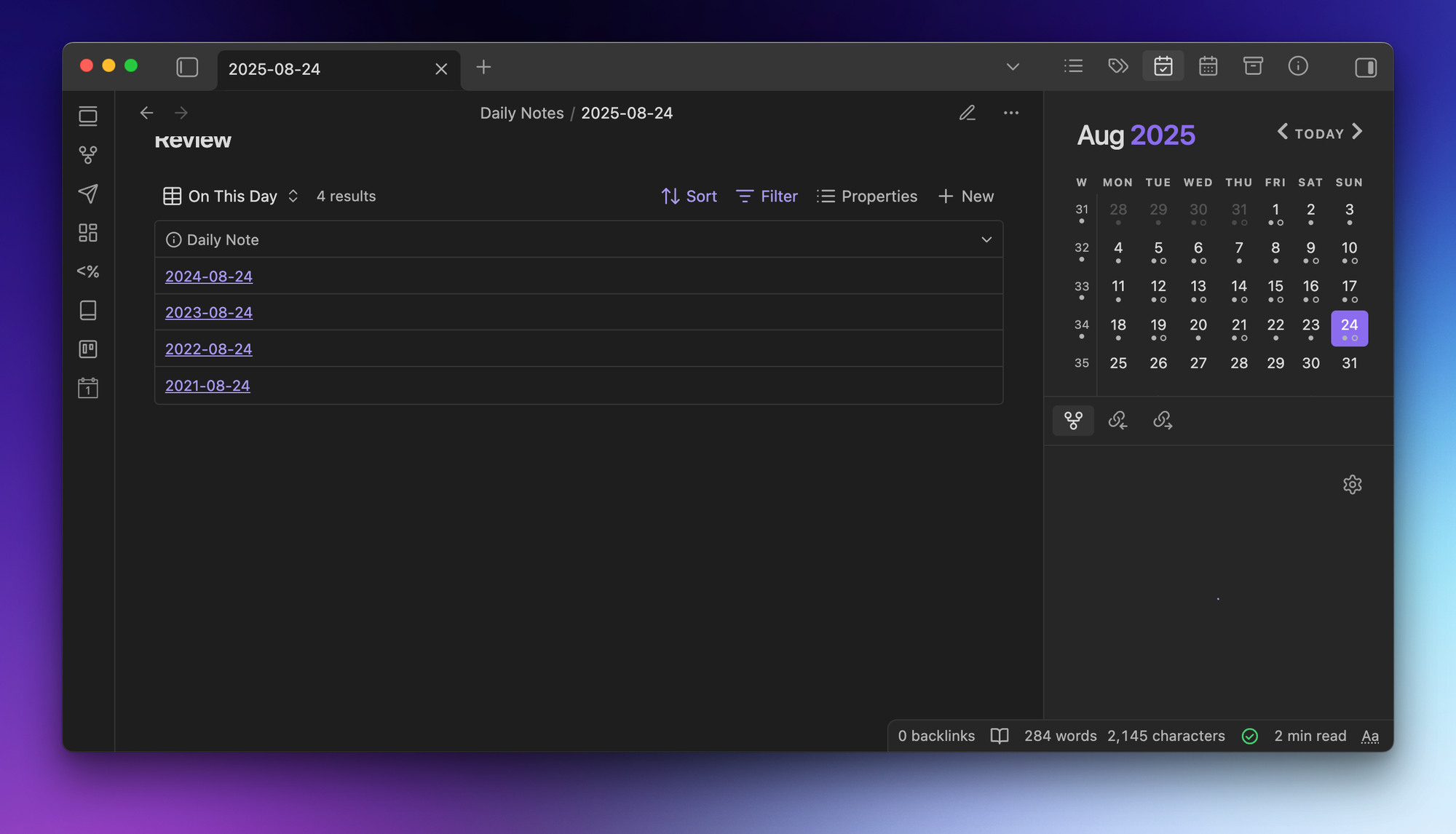
This is a Bases code block in my Daily Notes Template file that uses date tokens, which get translated into YYYY-MM-DD formatting when the note is created.
If you want to see how I set this up, check out this YouTube video where I walk through the whole thing.
Catalog of Newsletter Topics
While I use the Kanban plugin to actually manage my writing projects (there’s no Kanban view yet for Bases, unfortunately), I do keep all my newsletters in a single folder.
This is a simple .base file that shows all the notes in my Newsletters folder and also shows properties for when it was sent, what I linked to, and the book notes I shared.
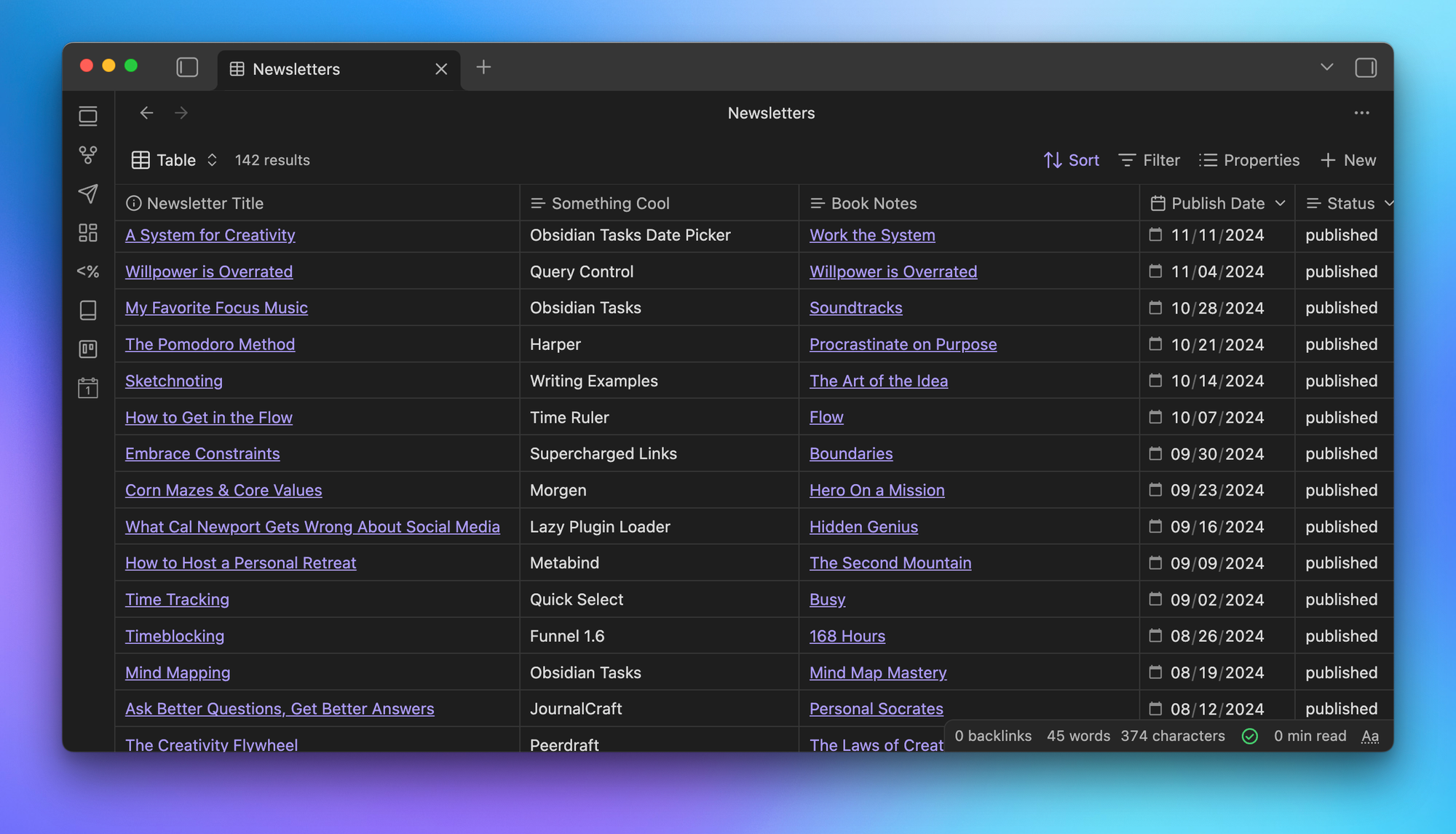
It’s very simple, but now I can quickly see if I’ve linked to a resource before when deciding what to include in the weekly newsletter.
Library of Book Notes
After I read a book, I create a note in Obsidian that has the book title, author, my rating from 1 to 5 stars, a 3-sentence summary, my MindNode mind map as a PDF, and plain text Markdown formatting for all the notes I took.
I create the template using the excellent Book Search plugin, then bring everything over once I’m done with the book.
With Bases, I can have a visual library of all my book notes that shows the book cover and associated metadata in a great-looking card view:
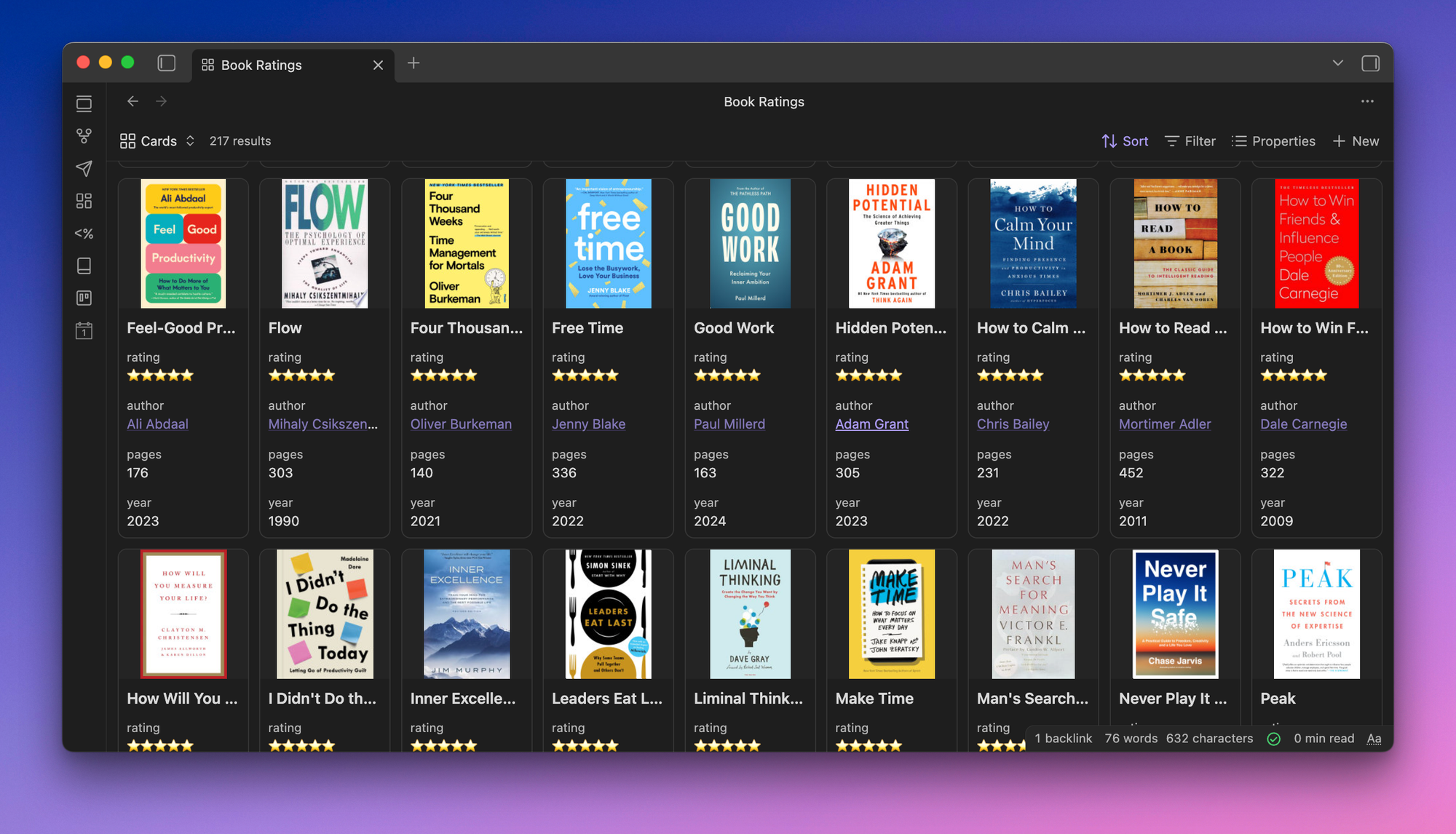
This is another simple .base file that shows all the notes inside my Book Notes folder that excludes a few specific files.
(BTW, I recently updated LifeHQ so that it not only supports Bases, but now has over 215 of my personal book notes as well 😉)
List of Active Projects
This is another really simple .base file that shows all projects that have a tag of active:
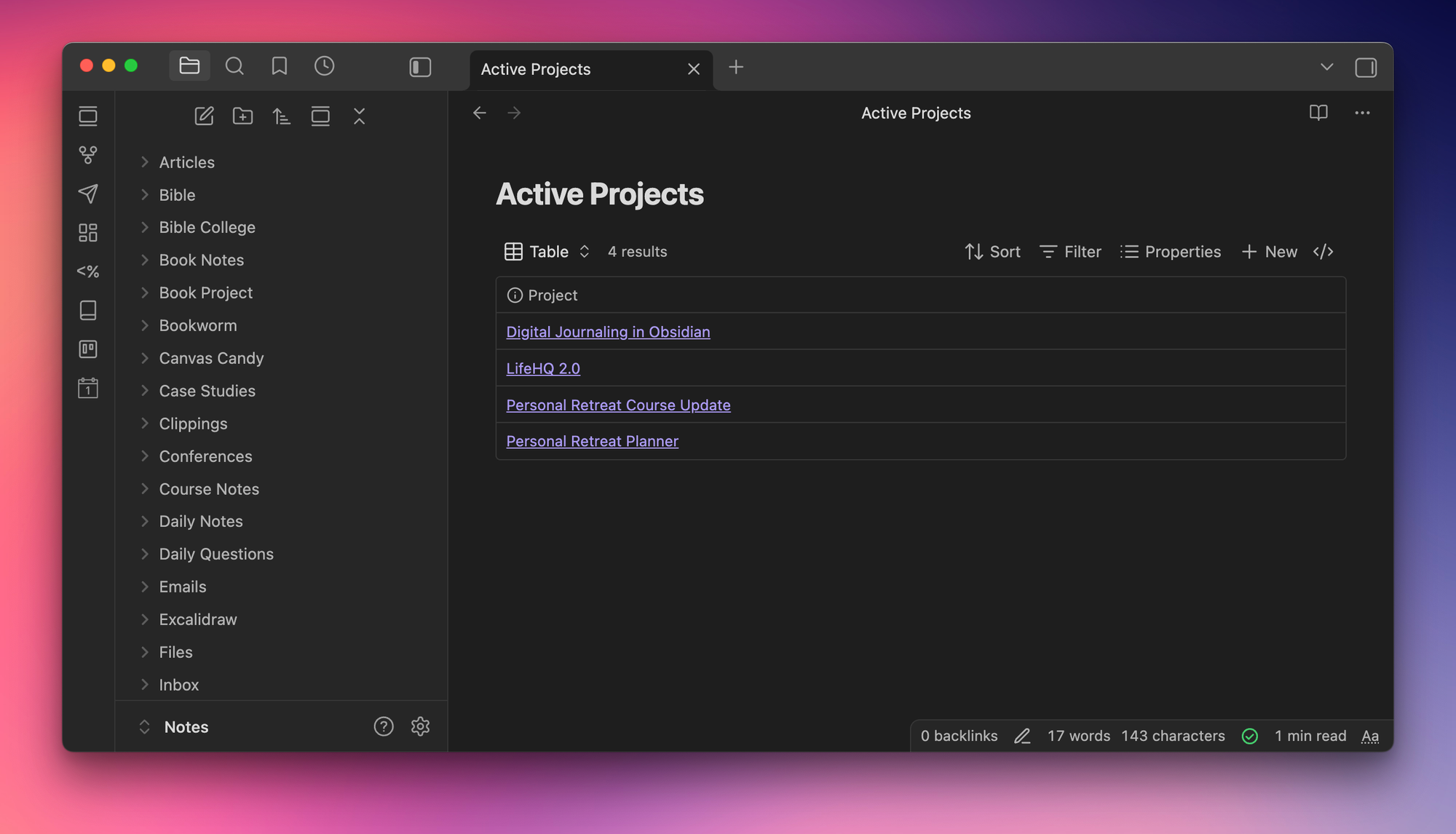
I don’t have a lot of active projects at once, but this shows me all of them in one place. The filter simply looks for notes in the Projects folder that have the active tag.
Rolling Up Meeting Notes
This is a Bases code block that is part of the Project and People Note template files. I use QuickAdd macros when adding people or project notes to Obsidian, which prompts me for the name & tag I want to associate with the person/project.
Using that info, I can roll up meeting notes into the person’s people note where they were an attendee or to the project note for all meetings pertaining to a particular project. The goal is to be able to go to a single note and see all the relevant meeting notes in one place.
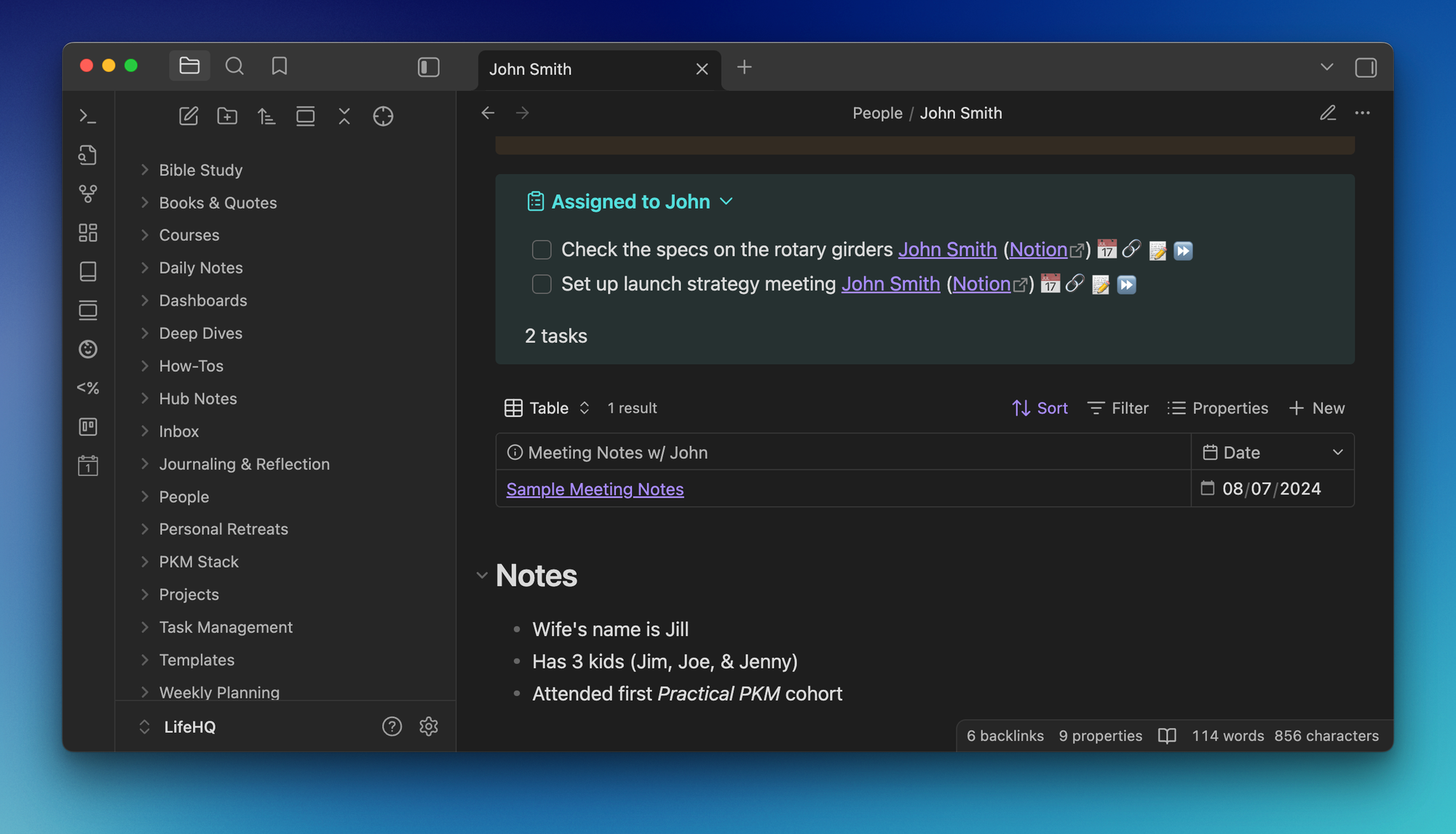
(Both of these are built into LifeHQ, as seen in the screenshot above.)
Getting Started with Bases
If you haven’t kicked the tires with Bases yet, I highly recommend you do so.
Here’s how I recommend you get started:
- Find a collection of notes in your vault you’d like to see in either a table or card view.
- Create a new .base file via the command palette
- Set the filters using criteria that your collection of notes has in common (i.e., a specific folder location or tag)
- Choose which properties you want to see in addition to the note name
That’s it!
The beauty of bases is its simplicity. You don’t need to have a complex formula or be able to write code in order to get started.






