My Obsidian workflows look very different on my phone than they do on my laptop. So in this post, I want to share how selecting specific activities for each of your devices can help you stay focused on the task at hand.
How Device Modes Connect to The PKM Stack
One of the core frameworks I teach is called The PKM Stack:
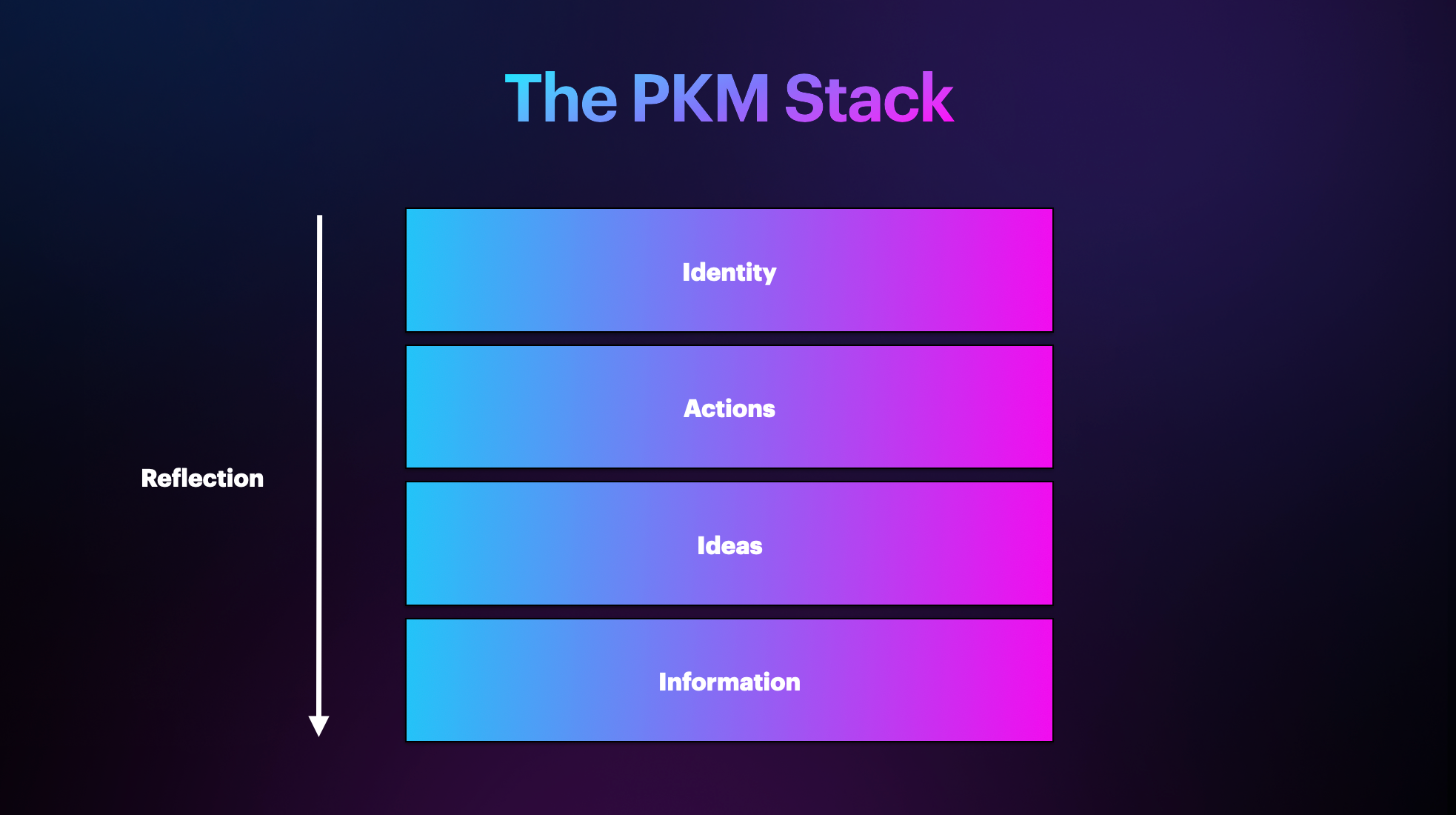
Information comes in, influences the quantity & quality of the Ideas that we have, and ultimately determines the tasks & projects we engage with (our Actions). But if we anchor our PKM workflows on our Identity of who we want to become and what we want our life to look like (and have a regular Reflection practice for staying on track), we can break free from the defaults and live a life of intention and meaning by aligning everything with our vision and values.
The goal of The PKM Stack is to help information flow freely and intentionally into and out of your PKM system by identifying what apps you are going to use for what purpose.
Once you understand what job you’ve hired each app to do, it reduces the friction in your productivity and creativity workflows (and helps you avoid Shiny New Object Syndrome).
But beyond choosing the right app, using the right tool is critically important.
The truth is, you can do just about anything from the smartphone that’s (probably) in your pocket.
Just because you can doesn’t mean you should. PKM is all about choosing the right tool for the job.
Part of that includes using your technology with intention. By identifying both the apps you're going to use AND the devices you are going to use them on, you can optimize your PKM workflows to help you be more productive and creative.
The question to ask is, "What mode will I be in when using this device?"
But before we get to that, we need to talk about the battle raging for our attention.
The Problem of Unintentional Technology Use
According to recent statistics, the average American checks their phone 344 times per day.
That’s about once every 4 minutes.
And before you say, “Other people may struggle with this, but I’ve got it under control,” I dare you to go into your Settings and look at your Screen Time stats.
You might be shocked at what you find. But the numbers don’t lie: we all struggle with this stuff.
It's not entirely our fault. After all, the deck is kinda stacked against us. Algorithms are engineered to capture as much of our attention as they can.
Which is why it's so improtant to be as intentional as we can when using our devices.
As Jake Knapp & John Zeratsky (two ex-Google engineers) say in their book Make Time:
“When we use our smartphones to navigate an unfamiliar city, or have a video call with a friend, or download an entire book in mere seconds, it’s like having superpowers. But by default, we don’t just get the best of modern technology. We get all of it, all the time. We get futuristic superpowers and addictive distraction, together, on every screen. The better the technology gets, the cooler our superpowers will become – and the more of our time and attention the machines will steal.” – Jake Knapp & John Zeratsky, Make Time
There are two specific things they advise us to avoid when using our devices:
- Infinity pools or endless feeds that continue to feed content into our eyeballs.
- The busy bandwagon or constant stream of notifications telling us what to pay attention to.
The goal? Do more of what we want with our devices without letting them steal from us.
And pre-determining why and how you’re going to use your devices can go a long way in helping you avoid distractions and do more of what matters.
The Right Tool For The Job
I use my iPhone, iPad, and MacBook almost every day.
And even though most of the apps I use are available on all three, I use each device for specific purposes.
I use my MacBook for:
- Writing - I do all of my writing in Obsidian on my Mac. Having a full-size clicky keyboard is the best way to eliminate friction when writing.
- Email - I use MailMate as my email client, which is only available on the Mac. It's ugly, but it supports Markdown and is great for limiting the time I spend in email. The Mac is the best place for actually processing email, and having it only avilable there also prevents the “just checks” when I’m not at my computer.
- Planning - I use Cal Newport’s Multi-Scale Planning approach (quarterly, weekly, and daily planning) using periodic notes on Obsidian. Again, the computer is the best tool for this.
- Task & Project Management - I use Obsidian for all my tasks, but transfer my todos to an analog notecard when time-blocking my day. The computer is “The Brain” and the notecard is “The List”.
- Audio/Video - I use Audio Hijack for recording my podcast audio for Bookworm and Focused and ScreenFlow for recording video. I also do all of my video editing on my Mac.
- Personal Retreats - When I do my quarterly Personal Retreats, I bring my laptop and use an Obsidian template.
I use my iPad for:
- Sketchnotes - I use GoodNotes on my iPad mini for all my sketchnotes (for both sermon notes and conference talks).
- Visual Thinking - I use MindNode on my iPad when brainstorming or developing ideas (I love using the Apple Pencil for this).
I use my iPhone for:
- Book Notes - I always read physical books and take notes using MindNode on my iPhone. I use the camera to take pictures of key visuals and add them directly to my mind map.
- Quick Capture - I use Drafts on my iPhone to capture ideas, then process that inbox roughly once per week on my Mac.
- Listening to Podcasts - I use Overcast to listen to podcasts when traveling or at the gym.
- Journaling - I use Obsidian on my iPhone to journal at the end of the day. I’ve created QuickAdd macros and Shortcuts that make it easy to capture journal entries and Daily Questions at the end of the day to my Daily Note.
In general, the MacBook is the workhorse, the iPad is for sketching/visual thinking, and the iPhone is for capturing.
The key here is that I’ve identified positive technology uses for each device, and I’ve optimized each device for those specific workflows.
For example, I use Obsidian on both my Mac and my iPhone. But I use it very differently on each device.
My Mac is where I have everything. I have over 50,000 notes and 46 active plugins. However, I only synce about 4,000 of those files to my iPhone and have only 8 Community Plugins active (the ones that are necessary for my journaling workflows).
Fortunately, the Obsidian Sync service lets you choose 1) whether you want to sync plugins across devices and 2) folders that you want to exclude from sync.
To keep the number of files down on my iPhone, I have purposely excluded the following folders:
- The folder with all the individual Bible verses
- The folder with the Greek & Hebrew Lexicon files
- My topical Bible notes
- All of my Bible College notes
- All of my conference notes
- All of my work meeting notes
- All of my sermon notes
The Community plugins I choose to sync over to my iPhone are:
- Actions URI (needed for my Daily Questions journaling Shortcut)
- Calendar (for accessing my Daily Notes)
- Callout Manager (which I use to create custom callouts on my Daily Note)
- Dataview (used for several queries)
- Force Note View Mode (to make sure my Daily Notes are always in Reading Mode)
- Periodic Notes (so I can access my Weekly and Quarterly Notes as well as my Daily Notes)
- QuickAdd (for triggering capture macros when journaling)
- Tasks (for displaying my task queries and my Chronological Bible Reading Plan on my Daily Note)
This does two things:
- It keeps Obsidian lean and running snappy on my iPhone
- It forces me to stay focused on why I picked up my phone in the first place
The removal of options helps nudge me toward pre-determined positive uses of my technology.





